|
|
||||||||||
 |
||||||||||
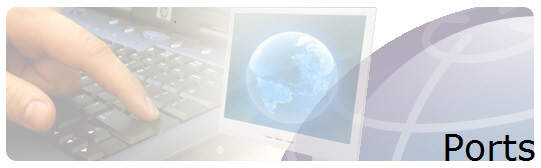 |
|
|
Let's walk through the vast array of connection types you could conceivably find on PCs, and their possible use. We'll start with the most modern connections and work backwards. While the examples here focus on desktop PCs, most of these connections are available on various laptop PCs as well.
Schizophrenic USBUSB used to be simple. You had USB 2.0 and that was it. USB 1.0 connections existed for a brief time, but once USB 2.0 came along, with substantially better throughput, it became widely adopted. As with any widely adopted standard, variants appeared. Let's look at some flavours of USB you might find, and how they might vary.
USB 2.0 is the standard port type. These days, mice, keyboards, hard drives, optical drives, printers, and just about anything else can be found in a USB 2.0 flavour to plug into one of these ports. Even with the emergence of USB 3.0 (Super Speed USB), USB 2.0 is still the most versatile connection.
These types of ports are available on motherboards made by Asus, Gigabyte and possibly other manufacturers. It increases the available trickle current out of the USB port to charge up mobile devices like smart phones and tablets. This is in response to devices like Apple's iPad, which requires more current to charge than the normal USB 2.0 port might supply to charge in a reasonable amount of time.
USB 3.0 is the latest version of USB, and is also known as Super Speed USB. It increases maximum throughput to 5 gigabits per second (625MB per second.) USB 3.0 is backward-compatible, so you can plug in USB 2.0 devices, but you’ll get only USB 2.0 speeds. Also, USB 3.0 cables are different than earlier USB cables. eSATA: Redundant, but UsefulHigh-speed external storage is critical for archiving and editing of digital video and raw digital photographs. Youā€™d think USB 3.0 would fill that gap, but sometimes you need a little more performance.
Enter eSATA or external SATA. The latest eSATA connections can handle 6gbps SATA drives and connections, which is a little faster than USB 3.0. Networking ConnectionsThe most obvious networking connection on desktop PCs is the ubiquitous ethernet jack.
Gigabit ethernet is built into most systems today, and if you have a wired house, there’s currently no faster network connection available.
Some motherboards support wireless connectivity. Those that do now ship with 802.11n Wi-Fi on board, which does allow for throughput up to 600 megabits per second. And you can even occasionally find Bluetooth on board, as this image indicates. This allows easier integration with Bluetooth-capable devices, such as smartphones.
The Sound and the Fury: Audio ConnectionsIn the old days, sound cards handled audio output and input chores for the PC. Today’s PCs have built-in audio, and may include several different audio connection types.
The most commonly used audio connections are the analogue mini jacks on the back of the PC. If you’re one of those rare folk with a multichannel PC speaker setup, you’ll use three or four output connections typically green, black, orange, and grey to your speaker setup for multichannel audio. The pink one is the microphone input and the blue jack is the line input.
However, analogue audio isn’t the only game in town. Some PCs also have digital audio outputs. The most common digital audio connector is the Toslink SPDIF output. Toslink is an optical connection using thin fibre optic cabling originally developed by Toshiba (the ‘Tos’€¯ in Toslink.) SPDIF is more properly written S/PDIF, and stands for ‘Sony/Philips Digital Interface.’ €¯ SPDIF is a signal level layer that can work with Toslink or copper as needed. It’s got enough bandwidth for uncompressed stereo, but compression is needed to support multichannel audio. Other digital audio connections are also possible. Some USB equipped devices, like headsets, can handle digital audio over USB. HDMI outputs and DisplayPort 1.2 can transport audio streams as well. Display Connectors: Past, Present, and FutureOf all the types of connectors, monitor connections seem to have the longest life span. It always surprises me when I unpack a Dell monitor to find the VGA cable pre-attached. What century is this again?
Systems supporting integrated graphics often still have VGA connectors. Most monitors shipping today still offer VGA as a connection as well, though we’re finally seeing some displays without that ancient analogue connector. I see very few discrete graphics cards with VGA any longer, though most still ship with a DVI to VGA dongle should you need it.
DVI (digital visual interface) first appeared in 1999, while VGA emerged over a decade earlier, in 1987. However, both DVI and VGA will ride off into the sunset together in 2015. DVI was the first widely adopted digital connection for PC monitors, and will be superseded by DisplayPort.
DisplayPort seems redundant, given the existence of HDMI. But DisplayPort brings a few wrinkles to the table for PC monitors, wrinkles not available with HDMI. Licensing is one aspect DisplayPort is licensed through the industry standards body VESA, and is royalty-free. With DisplayPort 1.2, you can daisy-chain up to two high-bandwidth monitors, and the standard will support DisplayPort hubs for connecting even more monitors. DisplayPort also supports bit rates up to twice the throughput of HDMI, enabling support for very-high-resolution displays. DisplayPort can also carry audio signals, up to eight channels total, with an aggregate bandwidth of 49 megabits per second.
HDMI is familiar as an interface for HDTVs, but is also available on a wide range of PCs and graphics cards. HDMI 1.4a offers enough bandwidth to run a 1080p display at 120Hz, suitable for stereoscopic games and video. HDMI is also capable of carrying an audio signal, and most discrete graphics cards sold today can handle audio as well as graphics.
Mini-DisplayPort was originally popularised by Apple, but is included as part of DisplayPort 1.2. It’s common on current-generation graphics cards built with AMD Radeon HD 6000 and HD 7000 series graphics cards.
Mini-HDMI is less common on PCs, though you find it on consumer electronics devices such as digital cameras. However, you may find the connector on a few discrete graphics cards built with Nvidia 500 series GPUs. Typically, there will also be a mini-HDMI-to-HDMI dongle in the package. Showing Their AgeA number of connectors still show up in a few systems, even though they’re rarely used by most home PC users. Some of these are more useful for businesses, which may need them to support older hardware still used to help run some applications.
The most common of these older connectors is the PS/2 mouse and keyboard connector. Most motherboards that include PS/2 connectors offer two of them, though we’ve seen quite a few lately with just one, as this in this photo. Businesses that still have a lot of older keyboards or mice may still require it. I recently encountered an actual PS/2 mouse with a mechanical ball instead of an optical sensor at one small business.
FireWire, or IEEE 1394, is also still fairly common, though rarer on the newest motherboards. It’s useful if you have older camcorders or pro audio gear.
The parallel printer port is still occasionally found, even on some newer boards. Few printers really need it any longer, but a number of legacy devices in some businesses devices like point-of-sale hardware still use parallel ports.
The nine-pin serial port is almost impossible to find any longer; this picture is from an old Pentium 4-based motherboard. Despite that scarcity, a number of laboratory instruments, point-of-sale devices, and other hardware in some businesses require serial connections. |
|
 The back of your PC is a rich source of connectivity. Ports and connectors exist for just about any device you can find, though some may be more obscure than others. In today’s USB centric PC, it's sometimes easy to forget that other connectivity options exist. Even USB isn’t just USB any longer.
The back of your PC is a rich source of connectivity. Ports and connectors exist for just about any device you can find, though some may be more obscure than others. In today’s USB centric PC, it's sometimes easy to forget that other connectivity options exist. Even USB isn’t just USB any longer.
 Standard USB 2.0 ports.
Standard USB 2.0 ports.
 USB 2.0 ports with increased available trickle current.
USB 2.0 ports with increased available trickle current.
 USB 3.0 ports.
USB 3.0 ports.
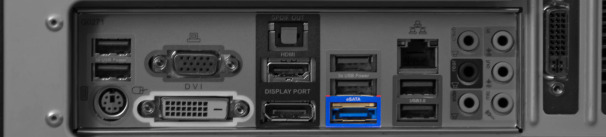 eSATA (external Serial Advanced Technology Attachment) port.
eSATA (external Serial Advanced Technology Attachment) port.
 Gigabit ethernet port.
Gigabit ethernet port.
 Bluetooth wirreless connectors.
Bluetooth wirreless connectors.
 Analogue mini jacks.
Analogue mini jacks.
 Toslink SPDIF (Sony/Philips Digital Interface) connector.
Toslink SPDIF (Sony/Philips Digital Interface) connector.
 VGA (Video Graphics Array) connector.
VGA (Video Graphics Array) connector.
 DVI (Digital Visual Interface) port.
DVI (Digital Visual Interface) port.
 DisplayPort port.
DisplayPort port.
 HDMI (High-Definition Multimedia Interface) port.
HDMI (High-Definition Multimedia Interface) port.
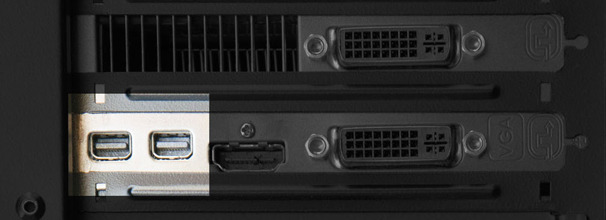 Mini-DisplayPort ports.
Mini-DisplayPort ports.
 Mini-HDMI port.
Mini-HDMI port.
 PS/2 mouse or keyboard connector.
PS/2 mouse or keyboard connector.
 FireWire (IEEEE 1394) port.
FireWire (IEEEE 1394) port.
 Parallel printer port.
Parallel printer port.
 Nine-pin serial port.
Nine-pin serial port.